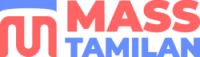Are you looking to get your Wyze Camera up and running quickly? Look no further! This comprehensive guide will provide step-by-step instructions for setting up your Wyze Camera. With this Wyze Camera Setup guide, you’ll have the camera set up in no time. We’ll walk through how to connect the camera to your home Wi-Fi, download the Wyze app, and begin using your camera’s features.
Wyze Cam Setup Guide
Setting up a home security system can be confusing and time-consuming, but it doesn’t have to be. Wyze cameras offer an easy and cost-effective solution for keeping your home safe. With this guide, you’ll learn how to properly set up a Wyze camera in no time at all. We’ll walk you through the entire process, from connecting it to your Wi-Fi network to viewing live footage.
Connecting to Wi-Fi
Connecting a Wyze Camera to your Wi-Fi network is an easy task that most users can do quickly and with minimal effort. However, you must take some essential steps to ensure a successful connection. Before beginning the process, ensure you have your camera and router powered on and ready to go.
First, open the Wyze App and select ‘Add a Device’ from the main menu. Follow the steps provided in the app until you reach a screen that asks for your Wi-Fi password. Please enter this password into the app exactly as it appears on your router’s settings page (including any special characters). Once entered, press continues which should initiate the connection between the camera and your wireless network, allowing it to stream footage directly onto your device. That’s all there is to it!
Setting up Motion Detection
Motion detection is a feature that allows you to be notified when motion is detected in your Wyze Cam. It can be used to monitor the safety of your home, alert you when something unexpected happens, or just let you know when someone has entered the room. Setting up motion detection on your Wyze Cam is straightforward and only takes a few steps.
First, open the Wyze app on your mobile device and navigate to the camera’s settings page. Select “Motion Detection” from there and ensure it’s enabled. You can then adjust how sensitive the detection should be – for example, if you want to confirm that it only detects large objects such as people or animals rather than minor things like shadows or trees blowing in the breeze. Once all is done, save your changes and start using motion detection!
Connecting Wyze camera to Wyze app
Connecting a Wyze camera to the Wyze app is a straightforward process. Users can enjoy live streaming, motion alerts, and more with just a few steps. Here’s how to connect your Wyze camera to the Wyze app:
- First, download the Wyze app on your mobile phone. Once downloaded and opened, create an account and log in.
- After signing in to your account, select “add device” from the app’s home page.
- Then press the setup button on your camera for five seconds until it blinks blue.
- Select “Add Camera” on your phone when the app prompts and follow any additional instructions for pairing with your home Wi-Fi network.
- Finally, give your camera a name you will recognize, and you are all set!
Live View and Playback
A Wyze camera offers a simple solution for those looking to monitor their property or keep an eye on their family and home. This live video streaming device can be installed in minutes, so you can easily view what’s going on directly from your phone. Here are the steps to successfully view live video with a Wyze camera.
- First, plug in the camera and connect it to your Wi-Fi network using the Wyze app.
- Once connected to your network, you can place the camera wherever you need it for optimal coverage of the designated area – inside or outdoors.
- Next, open up the Wyze app and sign into your account, if you don’t already have one, create one by entering your name and email address.
- The app will then ask permission to access location services – tap ‘allow’.
Conclusion
Need an easy way to set up your Wyze camera? This step-by-step Wyze Setup guide helps you walk through quickly and adequately installing your new smart home device. Whether you’re a novice or an expert, setting up the Wyze camera is straightforward and hassle-free.